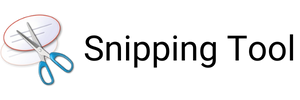The Snipping Tool is a built-in utility on Windows operating systems that allows users to capture screenshots easily.
To access the Snipping Tool, press the Start button, type "snipping tool," and hit Enter.
Once opened, you can choose from four different snipping modes:
- Free-form
Draw any shape around the area you want to capture. - Rectangular
Drag the cursor to create a rectangular snip. - Window
Capture a specific window or dialog box. - Full-screen
Capture the entire screen.
After selecting a mode, simply click and drag over the desired area to capture it.
- To annotate the snip, click the down arrow next to the "Send Snip" button and choose from various annotation tools like a pen, highlighter, or eraser.
- To save the snip, click the disk icon, specify the file name, location, and format, then click Save.
- To share the snip via email, click the down arrow next to "Send Snip" and select Email Snip. This will open your default email client with the snip attached.
Using the Snipping Tool, you can capture and annotate screenshots quickly and efficiently, making it a valuable tool for various tasks, including presentations, documentation, and troubleshooting.
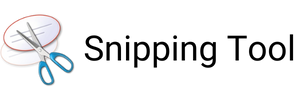
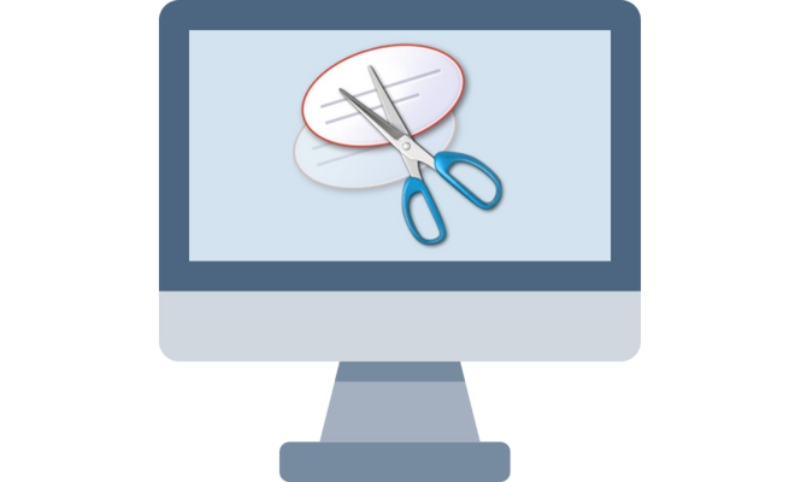
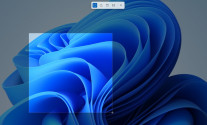
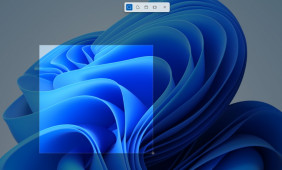 Best Apps Similar to Snipping Tool
Best Apps Similar to Snipping Tool
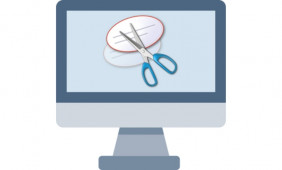 What Is Snipping Tool and How to Use?
What Is Snipping Tool and How to Use?